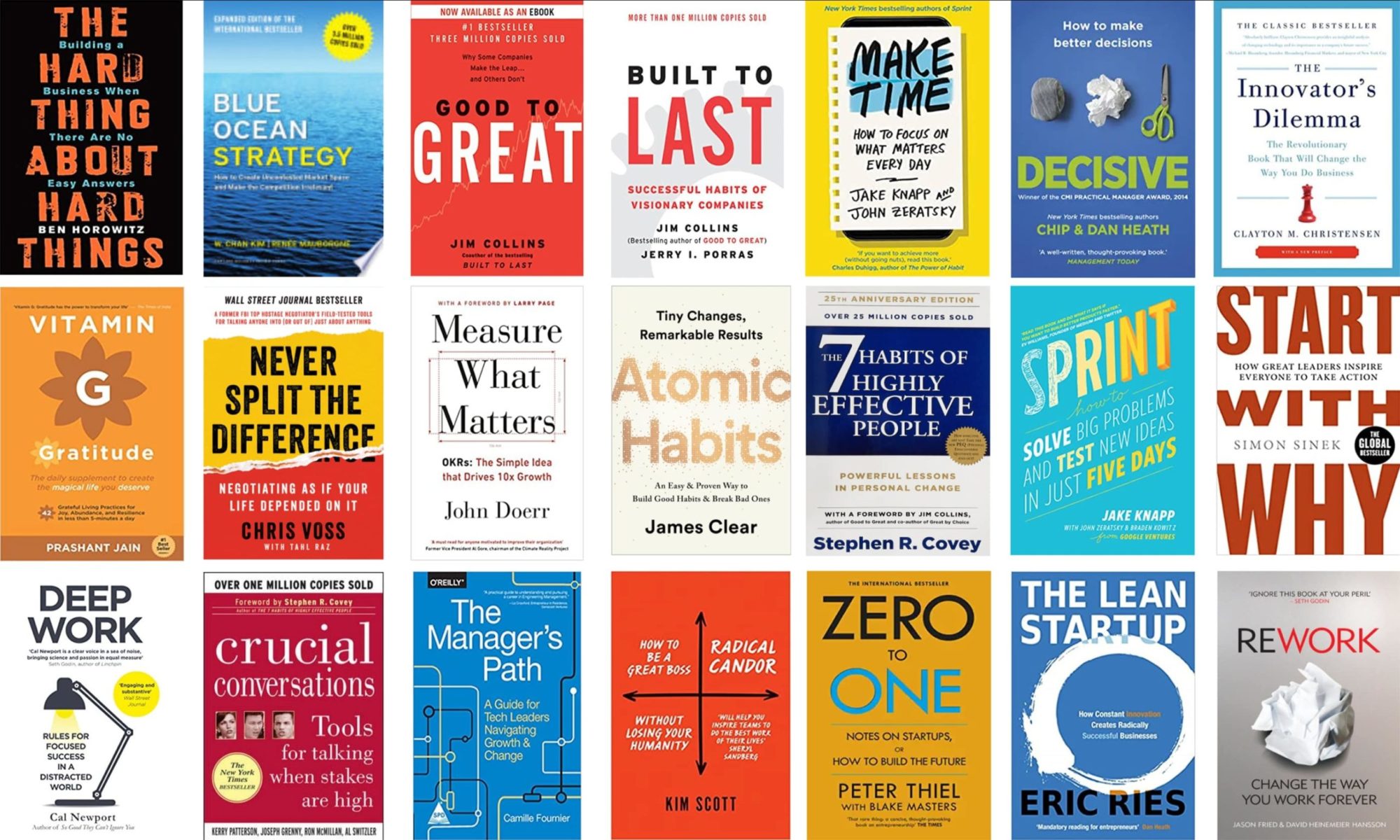This blog post was cross-posted from DeltaX Engineering Blog - {recursion} where it was published first.
Video ad-serving is a complex beast given the sheer expressiveness of the medium and unpredictable client-side bandwidth that’s required. At DeltaX, our ad-server is now also Youtube certified for VAST in-stream ads. VAST (Video Ad Serving Template) is an XML-based standard defined by IAB standard for video ad-serving. In the case of video ad-serving, the ad-server responds with multiple video assets in different formats, resolution, and bitrate while the VAST compatible video player picks the most appropriate video asset based on the host platform, bandwidth, and other client considerations. For this to work as expected, it’s important to transcode the media file provided by an advertiser to different formats, resolution, quality and specs beforehand.
Setting up a Elastic Transcoder Pipeline on AWS
Transcoding is the process of converting a media file from one format, resolution, quality and specs to another. In the past, a transcoding pipeline would require a lot of heavy lifting on the software and hardware front. Today, using the cloud you can setup a transcoding pipeline in a matter of minutes. Considering we use Amazon Web Services to host and scale our ad-server - the Amazon Elastic Transcoder was a great fit. Expectedly, it also plays well with Amazon S3 and Amazon Cloudfront.
Here is how we setup the video transcoding pipeline for a VAST ad-server:
1. Create Custom Presets

Here you can start with a pre-existing preset. Amazon Elastic Transcoder provides comprehensive options to specify the codec, bit rate, number of key frames, sizing policy and aspect ratio.

At DeltaX we have fine tuned our presets to optimally be able to serve for all platforms.
2. Setup a Pipeline

Pipeline acts as a queue for various transcoding jobs. It also helps you configure the Amazon S3 source and output buckets.
3. Setup a Job

Here is where you specify the input source file and choose one or many output presets (configured in step 1) to generate transcoded output files.
4 Job status and Completion

You can track the status of your job on their dashboard manually. Once the status is complete you can visit the bucket/prefix and see the transcoded files.


You can see how a 720p HD file was transcoded along with thumbnails of output files of varying resolution and bitrates. If you notice the original file size and the ones which were transcoded, you would have already figured out the amount of bandwidth saving along with ensuring that the user wouldn’t have to wait very long for the video ad to load.
Closing Thoughts
This is a classic example of how with the emergence of the cloud ecosystem infinite scale and on-demand can go hand in hand. For startups, the cloud is an amazing leveler to help innovate and get to market faster.
Look forward to sharing more tidbits, optimizations and architecture considerations while building the ad-server in follow-up posts. Ending with a quote (modified to suit the blog post) from one of my favorite movies TROY - “If they ever tell our story let them say that we walked with giants. Startups rise and fall like the winter wheat, but these names will never die. Let them say we lived in the time of Azure, tamer of the Microsoft stack. Let them say we lived in the time of AWS.”